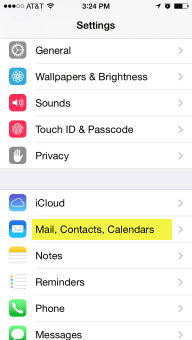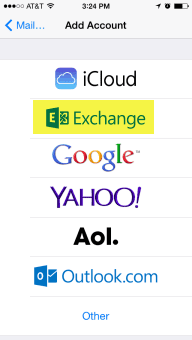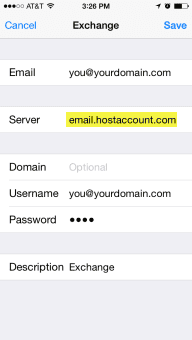JLB Exchange Email Setup for Iphone and ActiveSync
Setup iPhone / iPad / ActiveSync
Required:
It is required that the IPhone have software version 3.0 or higher. Those with versions prior to this release will not be able to configure Exchange Activesync for the IPhone. Activesync must also be enabled for the mailbox. Please have the administrator of the account Enable ActiveSync before continuing.
Procedure:
Warning: If you choose to sync your contacts and calendar. You will be prompted to leave existing contacts on your phone if you have any. If you wish to keep them you must choose to do so.
We Get You More Business!
-
Add Information
03
- Email Address: Type your primary email address. The same address used to login to Outlook
- Password: Your exchange mailbox password. the same password used to login to Outlook
- Tap Next
- The IPhone will start verifying the settings.
- New Server fields will appear.
- Username – type in your full email address again
- Domain – leave this field blank
- Server: email.hostaccount.com
- Tap Next
- Choose which items will sync.
- Tap Save.
How many days of mail does the IPhone sync?
By Default it will sync 3days worth of mail. To change this settings:
From the Home Screen
- Tap, Settings > Mail, Contacts, Calendar
- Tap “Mail days to sync”
- Select your preferred days to sync ( 30 days max )